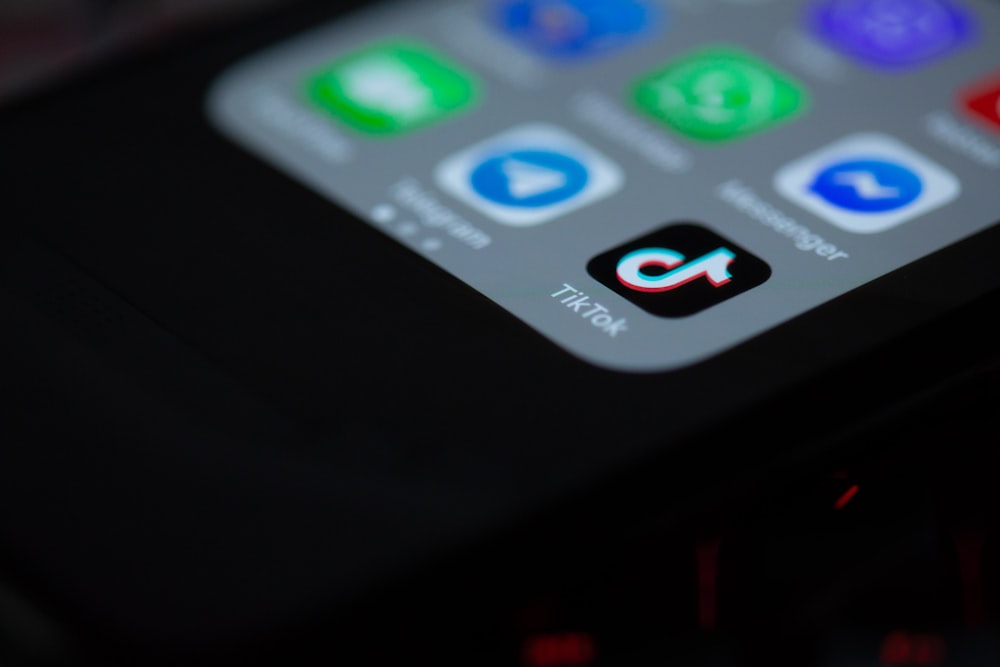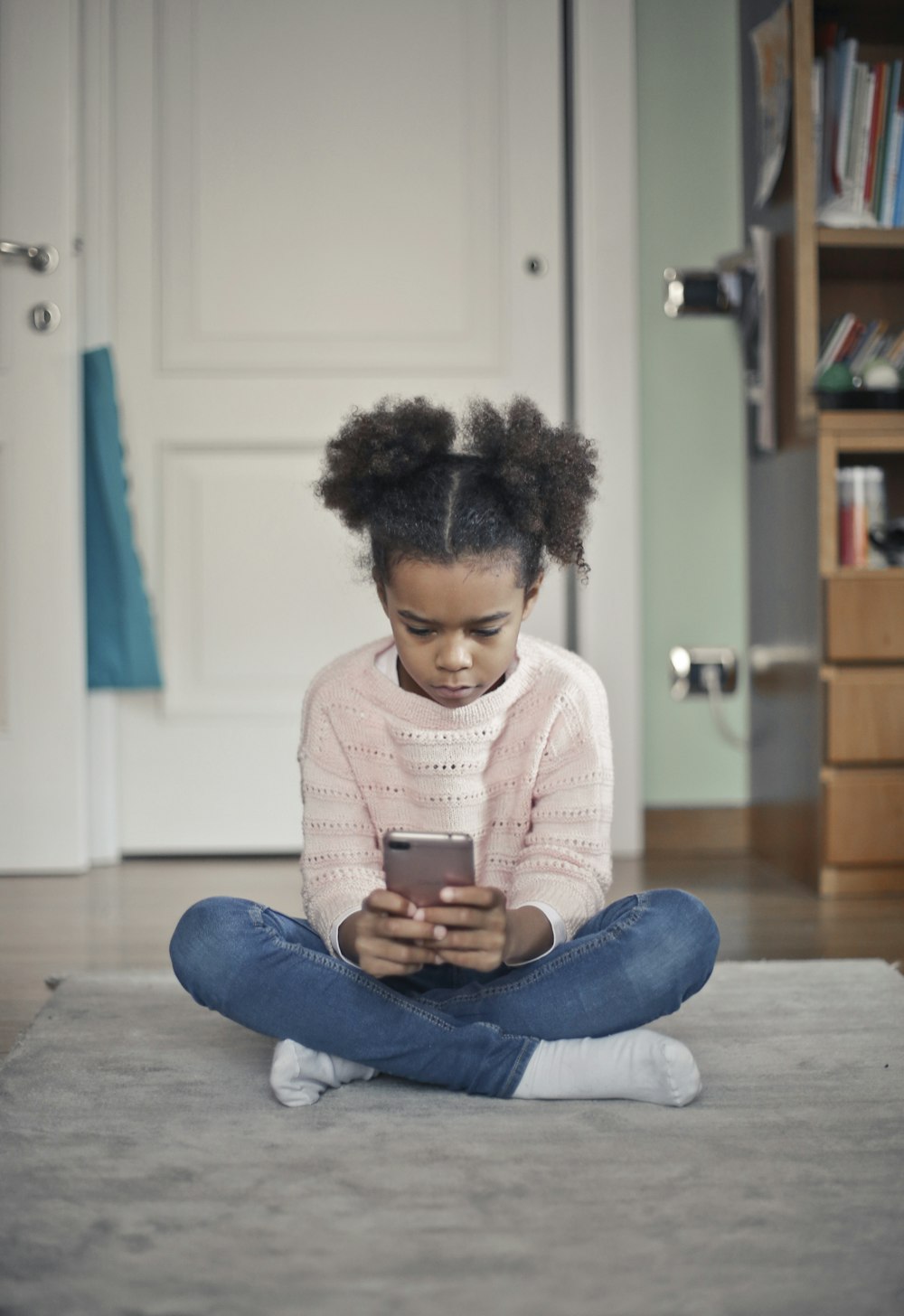Thanks for using the MamaBear App. We’ve put together a step-by-step guide to help you get started. Get in touch with us at support@mamabearapp.com with any questions.
 1. ADD YOUR FAMILY.
1. ADD YOUR FAMILY.
Add your children and any other guardians to your account in the settings area.
Your added family members can install MamaBear from the Apple App Store or Google Play Store and we’ll also send them a text message invitation asking to join your family.
2. CONNECT WITH YOUR FAMILY.
Once your added family members have installed MamaBear, they’ll simply need to log in using their phone number and the family password you created.
Share your password and give your kids a hand if they need help installing MamaBear on their phone.
You can resend the login link when you see that your child has not logged in for the first time or if their map location is old. Go to your child’s profile settings page and tap “resend login link.”
3. REVIEW YOUR CHILD’S DEVICE SETTINGS.
Your child’s smartphone needs data connectivity with these appropriate device settings:
– Location services “on”
– Background refresh “on” (for iPhones)
– Make sure wifi is “on.” Even if not connected, having wifi on helps the device’s location services.
– The device also needs to be powered on to share updated location information.
 4. GET YOUR CHILD’S SOCIAL USERNAME AND PASSWORDS.
4. GET YOUR CHILD’S SOCIAL USERNAME AND PASSWORDS.
Connect your child’s Grom App, Instagram, Twitter, and/or Facebook accounts in the settings area of MamaBear.
Once you are connected:
– Customize a word list to monitor on all connected social accounts by tapping “restricted words.” Check out these acronyms you may want to add to the list.
– Notifications for new Twitter followers.
– Notifications for Instagram photos posted.
– Select what notifications you would like to see of your child’s activity on the Grom app.
5. SET UP SAFE PLACES.
Add places like home or school in the settings area of each child to receive notifications when they arrive or leave. Adjust the size of the boundary to fit the location in the safe place settings to prevent “bouncing” or inaccurate departures.
6. REVIEW THE DRIVING SPEED DEFAULT.
The default setting for driving speed notifications is 55 MPH. You’ll receive notifications if your child rides or drives over that limit once per hour.
7. SHARE THE GIFT OF FAMILY SAFETY.
Earn a free premium subscription when you share MamaBear with your friends using the Bear2Bear referral program. Tap the top left menu and tap “share” to choose among text, email or social apps to share your custom referral link. As soon as your friends register, they receive a free premium subscription period and so do you! Learn more about Bear2Bear.
8. LEARN MORE ABOUT DIGITAL PARENTING.
Check out our blog and follow us on Facebook, Twitter, and Pinterest. We share great resources to help you through the wonderful world of digital parenting.